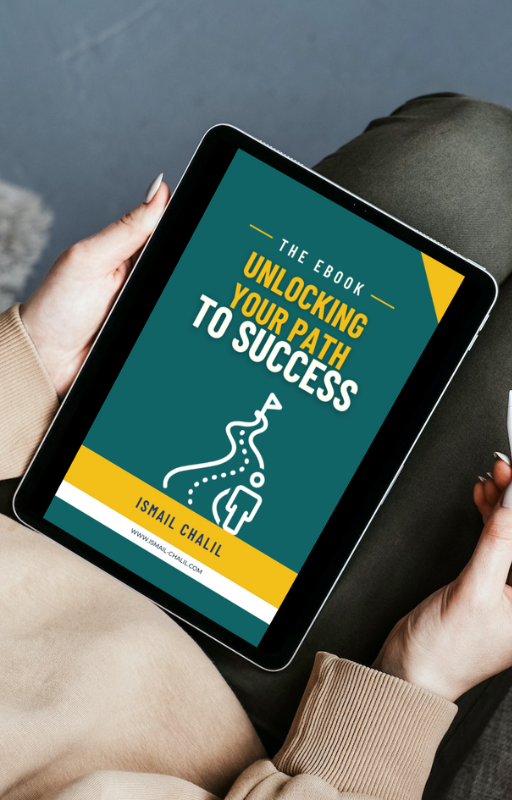Unlock the Power of Data Analysis with these essential Excel Formulas
Are you tired of spending countless hours manually analyzing your data? Look no further! Our collection of powerful Excel formulas will revolutionize the way you work with your spreadsheets. Whether you’re a seasoned Excel pro or just starting out, these formulas will streamline your data analysis process and save you valuable time.
COUNTIFS
Syntax: =COUNTIFS(criteria_range1, criteria1, [criteria_range2, criteria2], …)
Use Cases:
- Sales Analysis: Count the number of sales transactions where the product is “Laptop” and the sales amount is greater than $1000.
- Survey Responses: Count the number of responses where the respondent rated the product as “Excellent” and the feedback was received in January.
- Inventory Management: Count the number of items in stock that belong to category “Electronics” and have a quantity greater than 10.
SUMIFS
Syntax: =SUMIFS(sum_range, criteria_range1, criteria1, [criteria_range2, criteria2], …)
Use Cases:
- Monthly Expenses: Sum the expenses for January where the category is “Groceries” and the amount is greater than $50.
- Project Budget: Sum the expenses for a specific project where the expense type is “Marketing” and the date is in the current fiscal year.
- Sales Revenue: Sum the sales revenue for a specific product category where the sales date is in the last quarter.
AVERAGEIFS
Syntax: =AVERAGEIFS(average_range, criteria_range1, criteria1, [criteria_range2, criteria2], …)
Use Cases:
- Employee Performance: Calculate the average performance rating for employees in the sales department who have been with the company for more than 2 years.
- Customer Satisfaction: Determine the average satisfaction rating for customers who purchased products in the electronics category and left feedback in the last month.
- Test Scores: Compute the average score for students who scored above 80% in both the midterm and final exams.
MAX / MINIFS
Syntax: =MAXIFS(max_range, criteria_range1, criteria1, [criteria_range2, criteria2], …) / =MINIFS(min_range, criteria_range1, criteria1, [criteria_range2, criteria2], …)
Use Cases:
- Temperature Analysis: Find the maximum temperature recorded in January where the location is “New York” and the humidity is below 50%.
- Product Performance: Identify the minimum sales quantity for a specific product category where the sales date is within the last quarter.
- Stock Analysis: Determine the maximum and minimum stock levels for items in the “Electronics” category.
SMALL / LARGE
Syntax: =SMALL(array, k) / =LARGE(array, k)
Use Cases:
- Top Performers: Identify the 3rd highest sales revenue for a specific product category.
- Ranking Analysis: Determine the 5th smallest order value in a dataset.
- Employee Bonuses: Find the 2nd largest bonus amount for employees who exceeded their sales targets.
XLOOKUP
Syntax: =XLOOKUP(lookup_value, lookup_array, return_array, [if_not_found], [match_mode], [search_mode])
Use Cases:
- Customer Information: Look up the customer’s contact details based on their unique ID.
- Product Pricing: Retrieve the price of a specific product using its SKU code.
- Employee Database: Find the department name of an employee using their employee ID.
FILTER
Syntax: =FILTER(array, include, [if_empty])
Use Cases:
- Data Segmentation: Filter data to include only transactions made by VIP customers.
- Task Management: Filter tasks assigned to a specific team member.
- Inventory Tracking: Filter inventory items that are running low in stock.
Ready to supercharge your data analysis skills? Download our Excel file now and start harnessing the power of these game-changing formulas!
Empower yourself with the tools you need to excel in data analysis. With our comprehensive collection of Excel formulas, you’ll be able to tackle any data challenge with confidence. Say goodbye to manual calculations and hello to streamlined data analysis. Get started today!
Disclaimer: Please ensure compatibility with your version of Excel before downloading.